Infobox Slider Listing Widget Tutorial
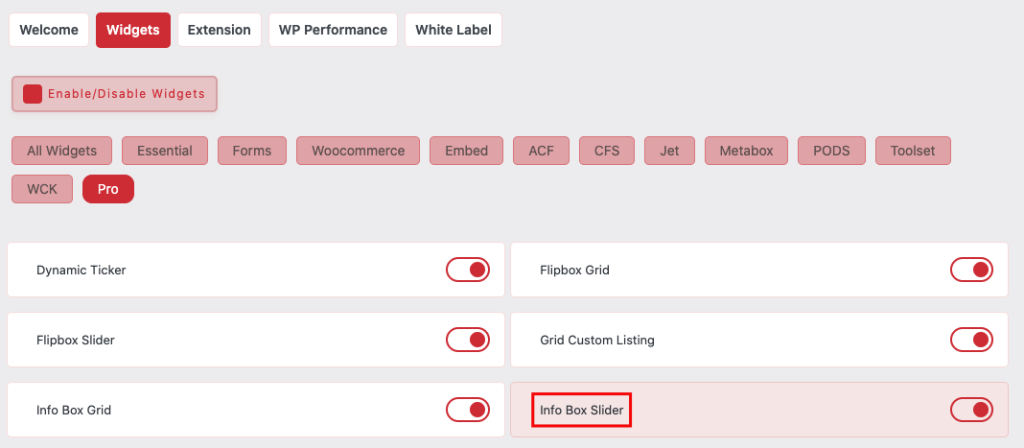
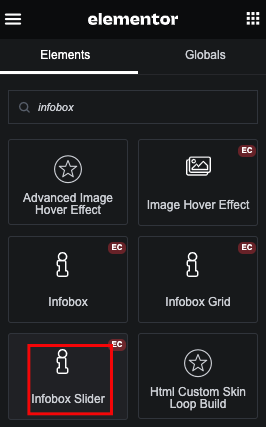
3 Predefined Layout
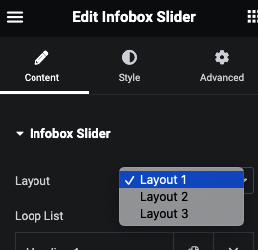
Selection of Icon / Image / Text
Titile with Tag option

Description in Editor

Button or Manage Box Link

Attractive Layout uisng Pin Text
Manage Height and Alignment

Slider Option


Slider Direction – Vertical/Horizontal

Slide to Show and Slide to Scroll Option

Slider Gap

Slider Dots

Slider Arrow

Slider Infinite Mode and Animation

Slider Adaptive Height
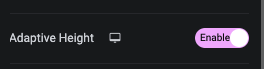
Slider Autoplay and It’s Speed

Slider Dragable
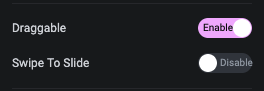
Slider Pause on Hover, Center Mode and On Mouse Wheel Scroll option

Style Tab
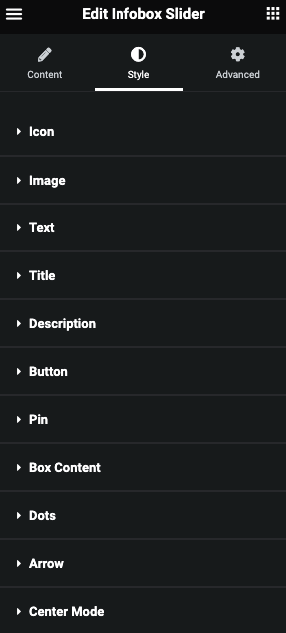
Dots Tab

Arrow tabs
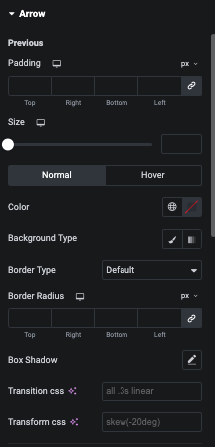
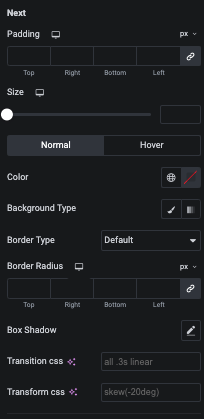

Center Mode

Icon
In this tab you can manage Padding, Margin and Size of Icon.
And for Normal and Hover, You can manage Color, Background, Border and Box Shadow.
Title
In this tab you can manage Padding, Margin and Typography.
And for Normal and Hover, You can manage Color, Background, Border, Box Shadow and Text Shadow.
Description
In this tab you can manage Padding, Margin, Typography and Alignment.
And for Normal and Hover, You can manage Color, Background, Border, Box Shadow and Text Shadow.
Button
In this tab you can manage Padding, Margin and Typography.
And for Normal and Hover, You can manage Color, Background, Border and Box Shadow.
Pin
In this tab you can manage Padding, Typography, Top & Right Offset.
And for Normal and Hover, You can manage Color, Background, Border and Box Shadow.
Box Hover Direction